In preparation for the first WordPress Bug Hunt this weekend Mark Jaquith has written some excellent instructions on how he “does work” on WordPress on Linux / Mac OS X.
Skippy who is one of the hosts of the bug hunt was looking for a Windows version of Mark’s cheat sheet – So here or those of you using Windows the following instructions show you how to achieve the same things.
First of all you need to install an svn client, the svn client of choice on Windows has to be TortoiseSVN which is not only a subversion client but also includes patch application functionality and visual merge tools. Once you have installed TortoiseSVN you will now be set and ready. So here is the “Working on Windows” version on Mark’s instructions:
Create a new directory on your pc to store the checkout.
Checkout the repository by right clicking on the folder and selecting “SVN checkout…” like this:
Enter the repository url (
http://svn.automattic.com/wordpress/trunk/) in the dialogue and click on OK:
At the end of the checkout you should be presented with a dialogue like this:
And the folder containing the checkout will now have a new icon to show that is contains a svn checkout:

Updating your working copy of the repository is as simple as right clicking on this folder and selection “SVN update…” like this:
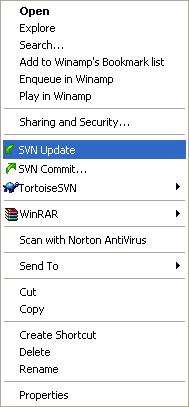
Making a patch for a file or the whole checkout containing you changes is as simple as right clicking on the file/folder and selecting “Create Patch” from the “Tortoise SVN” submenu available when you right click:
You can the select the files to include in the patch in the next dialogue, before you save the patch:
Applying a patch is as simple as selecting “Apply Patch” from the “Tortoise SVN” submenu available when you right click on the folder containing the svn checkout:
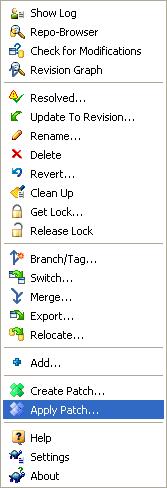
You will then be able to see the differences contained in the patch for each file changed in the “TortoiseMerge” window that appears:
To apply the patch if you are happy with the changes you right click on the file/files in the “Files Window” and select “Patch All”:
If you want to search through the checkout of WordPress for a string you can use WinGrep
. Once installed it can be accessed from the right click menu on a file or folder like so:
You are then presented with the following dialogue in which you need to enter two things. Firstly you need to specify your “Search String” which here is “
function the_content” and you also need to specify the “File Specification” which here is “*.php” so as to only search php files.
The results are then presented like this:

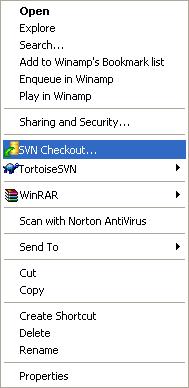
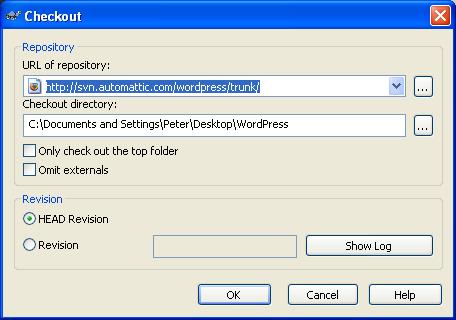
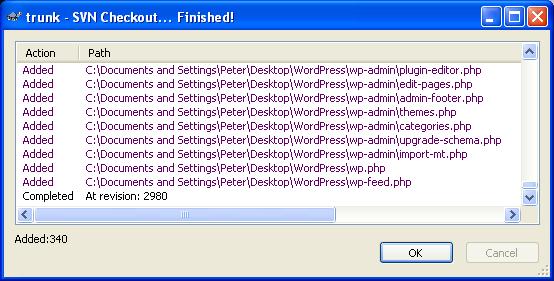
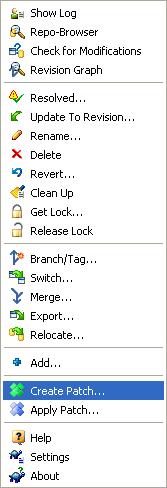
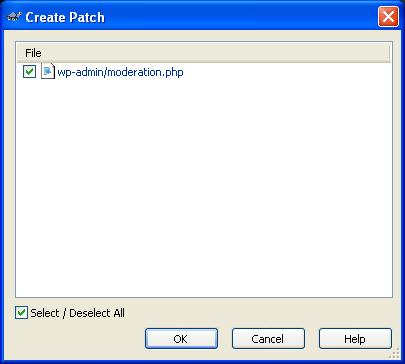
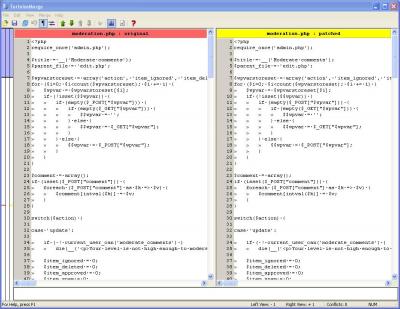

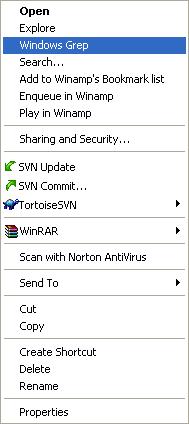
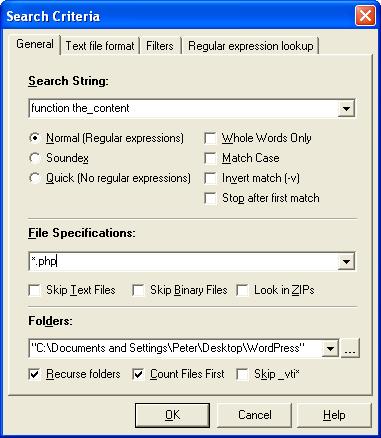
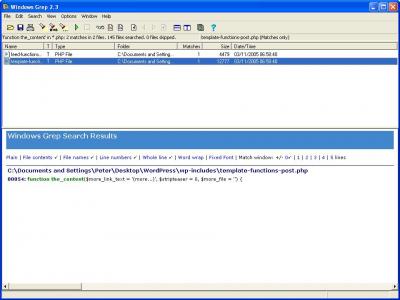
Awesome post. makes it so easy now.
Thanks heaps
Pingback: » GT Post Approval on WordPress.org > Extend - GT GA2007
Pingback: What’s in the Toolbox?
Pingback: links for 2007-06-26 » paikia.com
Pingback: follow the white rabbit » my wordpress toolbox
Pingback: What to Expect When You’re Expecting WordPress Upgrades? | Lisa Sabin-Wilson
HiYa – Got here and to Mark Jaquith’s “commit” post from Trac frontpage. Here’s what I’m thinking (I’ll copy this to Mark’s blog in a minute [1]): a couple of 101-style articles on basics … Eclipse/PHP with Subversion … or maybe Aptana, not sure. Thing is I’ve mucked by way through various IDEs over the past ?what? 3 decades, but not this. So if I can hook up with someone who uses this sort of setup day to day, I would co-author. Maybe you can hook me up with someone you know?
best of the season to you
–bentrem
1) http://markjaquith.wordpress.com/2005/11/02/my-wordpress-toolbox/
Ben that sounds like a great idea. I do use Eclipse on a day-to-day basis now as my main WordPress dev environment, however I have moved over to OS X rather than Windows.
Yaa, I knew from something somewhere that you were OS X based. But still, I’m sure you could explicate a 101 while juggling chain-saws. 😉
My method of proceeding is pretty crude: I see how many tangles I can incur in the shortest amount of time … point being to sniff out how a naive user is likely to get tripped up.
First thing I hit was that Aptana and Zend tools don’t play together well in Eclipse; Bill Lazar at Aptana invited me to start a ticket, which I did on their trac [1].
Immediate payoff was to find out that a) Shalom Gibly at Aptana is formerly from Zend (interesting back-story!), b) that Bill is a WP fan, and that c) Aptana has a “community edition” on the shelf somewhere. (Aptana arose out of Eclipse, did you know that?)
So just how to string these together remains un-substantiated. (Separate Eclipse profiles, one for Zend tools and another with Aptana? with Subversion sitting in the wings? Until I know that sorta thing positively I say I don’t know at all.)
So that’s where things sit right now. I just discovered BuddyPress so heh am very pleasantly distracted. 🙂
1) http://support.aptana.com/asap/browse/PHP-607
Great post, pictures work better than terms, thanks for your effort 😉
Only that WinGrep seems to be not available on my WIN 7 Pro, any hint for that ??
I just started to make use of TortoiseSVN, seems to be working flawless with Subclipse in a PDT installation. Complex but digestable…
I cannot get this to run on Windows 7 pro either 🙁 Any other suggestions or alternatives? Just what I need but no dice.
What problems are you having with this on Window 7 Pro?